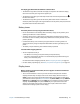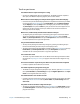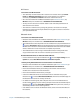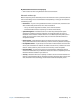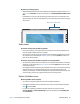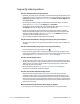Instruction Manual
Chapter 4 Troubleshooting and FAQs Troubleshooting 78
Touch or pen issues
The tablet PC doesn’t respond to the pen I’m using
• Use only the J3600 digitizer pen with the Tablet PC. The Tablet PC doesn’t respond to
other pens, even Motion Computing digitizer pens for other models.
When I add an external display, touch input doesn’t appear on the desired display
• Run touch setup on the desired display. Make sure a keyboard is attached to your Tablet
PC and then open Motion Dashboard. Tap Pen & Tablet, then tap Tablet PC Settings.
Tap the Display tab, then tap Setup next to “Configure your pen and touch displays.”
Tap Touch Input, then press the Enter key until you see the instructions appear on the
display that you want to use for touch input. Follow the on-screen instructions for
setting up touch on this display.
When I write, I inadvertently click the function button on the pen
• Try adjusting how you hold the pen. Avoid resting your finger on the function button.
You can also disable the function button. Open Motion Dashboard then tap Pen &
Tablet. Tap Pen & Input Devices and tap the Pen Options tab. Clear the checkbox next
to “Use the pen button as a right-click equivalent.”
The pen function button doesn’t work
• You may not be pressing the button early enough. Try pressing and holding the pen
function button before you touch the pen to the display surface.
• The pen function button may be disabled. To enable it, open Motion Dashboard then tap
Pen & Tablet. Tap Pen & Input Devices and tap the Pen Options tab. Select the
checkbox next to “Use the pen button as a right-click equivalent.”
The eraser doesn’t work
• The eraser may not be enabled. You can use Tablet and Pen Settings window to enable
the eraser. See Adjusting pen settings on page 25. The eraser works on digital ink only,
not text.
On-screen instructions require me to press Enter or Esc, but I don’t have a keyboard
• Connect a keyboard to the Tablet PC to continue.
The J3600 responds to my finger but not my pen
• The Tablet PC may be configured to ignore pen input. To check, open Motion Dashboard
then tap Pen & Tablet. Tap Touch Settings and tap the Digitizer Options tab. Set Input
mode to the recognize both touch and pen.
The J3600 Tablet PC is too sensitive to touch
• Consider changing a touch setting so that you have to double-tap the display to enable
touch. Open Motion Dashboard then tap Pen & Tablet. Tap Touch Settings and then
Auto mode.
The pointer on the screen doesn’t align with the pen
• The pen may need to be calibrated. Open Motion Dashboard, tap Pen & Tablet and then
tap Calibrate digitizer. A calibration program begins. Don’t touch the display until the
program has finished.