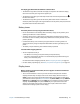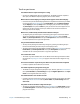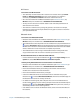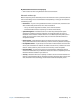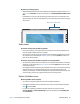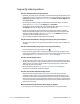Instruction Manual
Chapter 4 Troubleshooting and FAQs Troubleshooting 77
When I disconnect an external monitor, the desktop area is larger than the tablet PC
display
• The Tablet PC may have expanded the desktop beyond the display area of the tablet PC
display when it was connected to the external monitor. Use Motion Dashboard to reset
the tablet PC to the display setting for standalone tablets. Open Motion Dashboard, tap
Display. Then, from the Display Scheme drop-down list, select Tablet Only.
• The display resolution might not match the native resolution of the LCD display. You can
use other display resolutions, but you will get the best display quality when the display
resolution matches the native resolution of the LCD display. Use Windows® Display
Properties to set the display resolution to 1280x800 pixels. For more information, open
Windows® Help and Support and search for “change resolution.”
The display goes black while the tablet PC is still turned on
• The Tablet PC might have turned off the display to save power. To restore the display, tap
or touch the screen.
• The Tablet PC might have gone into Sleep mode. Press and hold the power button
for about one second.
• The Tablet PC might have gone into low-battery Hibernation mode. In Hibernation
mode, the power status light is off. Plug the Tablet PC in to AC power, then press and
hold the power button for about one second.
The display is too dim
• The display brightness may be set too low. Use Motion Dashboard to brighten the
display. Open Motion Dashboard, tap Display, then move the Brightness slider to the
desired level.
The display is unreadable or distorted
• The screen resolution and color quality may not be set correctly. Use Windows® Display
Properties to reset the display settings. From the Control Panel, select Hardware and
Sound category. Under Display, change the resolution until the display appears normal.
• The display driver may have been removed or become corrupted. Use Windows® Device
Manager to reinstall the driver. For more information, open Windows® Help and Support
and search for “update driver.”
To update the display device driver:
1. Make sure that the Tablet PC is connected to a network.
2. In the Control Panel, tap the System and Security category.
3. Select System.
4. Under System, select Device Manager.
5. Expand Display adapters.
6. Select the adapter and select Action > Update Driver Software.
7. Follow the on-screen instructions.