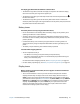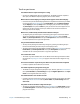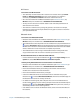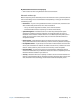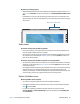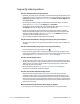Instruction Manual
Chapter 4 Troubleshooting and FAQs Troubleshooting 76
The display goes black while the tablet PC is still turned on
• The Tablet PC might have turned off the display to save power. To restore the display,
touch the screen with your finger or the digitizer pen.
• The Tablet PC might have gone into Sleep mode. Press and hold the power button
for about one second.
• The Tablet PC might have gone into low-battery Hibernation mode. In Hibernation
mode, the power status light is off. Plug the Tablet PC into AC power, then press and hold
the power button for about one second.
Battery issues
The battery doesn’t last very long (less than three hours)
• Hot or cold conditions can adversely affect the battery charge. Use AC power if you’re
operating the Tablet PC in these conditions.
• Accessory devices such as a DVD player and applications that make heavy use of the
hard drive can drain the battery more quickly. Remove the accessory devices or use AC
power if possible.
• Condition the battery once a month by using the Tablet PC on battery power and
allowing the battery charge to drop below 20% before connecting the battery to AC
power.
• The battery may be weakening. Use a different battery if possible.
I lost data while swapping batteries
• You can swap batteries only if:
– The Tablet PC is running on AC power while you swap the battery.
– You have a second battery to place in the second battery bay before removing the
battery in the first battery bay.
For information about swapping batteries, see Hot swapping the battery on page 54.
• For other battery optimizing tips, see Battery and power management tips on page 54.
Display issues
When I connect to an external monitor, the cursor appears on the external monitor
and not on my Tablet PC
• This is a known Windows® 7 issue. If you have connected multiple touch-enabled
displays, Windows may not assign touch to the correct display. To fix this issue, run
Setup to assign touch to the appropriate display. Make sure a keyboard is attached to
your Tablet PC and then open Motion Dashboard. Tap Pen & Tablet, then tap Tablet PC
Settings. Tap the Display tab, then tap Setup next to “Configure your pen and touch
displays.” Tap Touch Input, then press the Enter key until you see the instructions
appear on the display that you want to use for touch input. Follow the on-screen
instructions for setting up touch on this display.