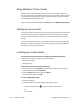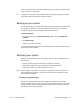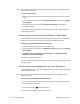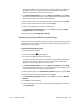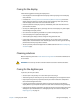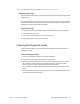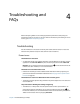Instruction Manual
Chapter 4 Troubleshooting and FAQs 75
Troubleshooting and
FAQs
4
Motion Computing Tablet PCs are thoroughly tested for performance and quality, but
occasionally issues can still occur. If you don’t find the information you’re looking for in this
section, go to Motion Computing Support.
Troubleshooting
Use the information in this section to identify and resolve common issues. If an issue has
more than one potential cause, the most common cause is listed first.
Power issues
The tablet doesn’t shut down
• An application might have stopped responding. Use Task Manager to manually stop the
application. Press Ctrl+Alt+Delete or press the Security button and select Start Task
Manager. You can also press and hold the power button for five seconds to force the
tablet to shut down. However, this isn’t recommended.
The tablet won’t enter Hibernation mode
• Hibernation mode might not be enabled. Enable Hibernation mode by adjusting the
power button behavior from Motion Dashboard. See Changing how the power button
functions on page 56.
The tablet doesn’t return from Hibernation while on battery power
• The battery might be depleted. Plug the Tablet PC’s power adapter into an AC outlet and
into the Tablet PC
The power button is blinking but nothing is happening
• The Tablet PC is in Sleep mode. Press the power button to wake up the Tablet PC. To
power off the Tablet PC completely, you can press and hold the power button for
five seconds. However, this isn’t recommended. Under normal conditions, power off the
Tablet PC from the Start menu by tapping Shut down.