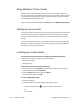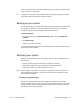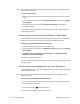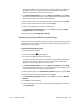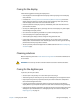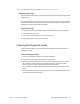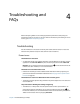Instruction Manual
Chapter 3 Caring for your J3600 Caring for the display 72
Caring for the display
Follow these suggestions to keep your display clean:
• Clean fingerprints and smudges from the display surface by wiping it with the display
cloth provided.
• If needed, use a cleaning solution recommended by Motion Computing to clean the
display. Spray the solution on a cloth and then wipe the display. Never spray directly
onto the display surface and never use an abrasive cleaner.
• If liquid is spilled on the display, wipe it up immediately with a soft cloth like the one
provided with the tablet.
• Use only the J3600 digitizer pen or your finger to write on the display. Any other object
could damage the display surface.
• Use a case when transporting the tablet PC to protect the display surface.
• Cover the display with a protective display film.
• Avoid exposing the display to direct sunlight for long periods of time.
• If your tablet comes with a View Anywhere display, you can clean it with any alcohol-
based product recommended for anti-reflective glass. Don’t use other types of cleaning
products because they might leave a residue.
• You can purchase protective display films and J3600 cases from the Motion Computing
Accessories page.
Cleaning solutions
Motion Computing maintains a list of tested cleaning solutions and chemical disinfectants
on its website.
WARNING: Don’t use any corrosive or abrasive cleaners to clean or disinfect the tablet.
Caring for the digitizer pen
If you use a pen with your tablet:
• Store the pen in the pen bay or in a case when you’re not using it.
• Avoid storing the pen vertically on its tip. This can damage the pen-to-digitizer function.
• Keep the pen away from any liquid because the pen contains electronic components
that could be damaged when wet.
• In certain environments, particles or debris can stick to the pen tip or the tablet PC
display. Make sure you wipe off the pen with a soft cloth to avoid scratching the display.
• Change the tips regularly, especially if you drop the pen onto a rough surface that could
damage the tip or embed debris in it. Damaged pen tips can scratch the display. See
Replacing pen tips on page 73.