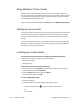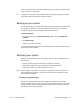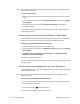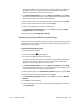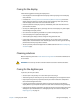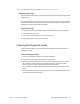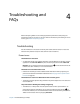Instruction Manual
Chapter 2 Using your J3600 Restoring your system 69
You need to press F8 as soon as the tablet starts up to access the BIOS. If the Windows®
logo appears, you need to try again by waiting until the Windows® logon prompt
appears, and restarting your tablet from the Start menu.
5. In the Advanced Boot Options screen, select Repair your computer and press Enter.
The message “Windows is loading files...” and a progress bar will be displayed and there
will be a brief waiting period while the necessary files load.
6. Select a keyboard layout in the System Recovery Options dialog box, then press Enter.
7. Select a user name and enter the password, then press Enter.
8. Attach the external drive that contains the system image.
9. In the System Recovery Options dialog box, use the Tab key to navigate to System
Image Recovery and then press Enter.
Follow the instructions to Re-image your computer.
Restoring your system without a system image
If you need to restore your Windows® 7 system and you don’t have a system image, you can
restore Windows® to its original factory image. This doesn’t restore any of your files or any
programs that you have installed.
To reinstall the original factory image:
1. Attach a keyboard to the tablet.
2. Press the power button to start the tablet.
3. Press and hold the F8 key to display the BIOS screen.
You need to press the key as soon as the tablet starts up to access BIOS. If the Windows®
logo appears, you need to try again by waiting until the Windows® logon prompt
appears, and restarting your tablet from the Start menu.
4. In the Advanced Boot Options screen, select Repair your computer and press Enter.
The message “Windows is loading files...” and a progress bar will be displayed and there
will be a brief waiting period while the necessary files load.
5. Select a keyboard layout in the System Recovery Options dialog box, then press Enter.
6. Select a user name and enter the password, then press Enter.
7. In the System Recovery Options dialog box, use the Tab key to navigate to Reinstall
Windows.
8. Press Enter to reinstall Windows®.
9. Check whether Windows® was able to save any data from the tablet. Look in the folder
called Windows.old.