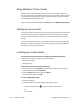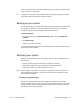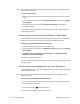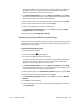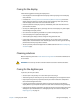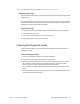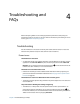Instruction Manual
Chapter 2 Using your J3600 Restoring your system 68
N
OTE: We recommend that you create a system image as soon as you set up your Tablet PC and
then periodically thereafter.
To create a system image:
1. Ensure you have a USB flash drive or other external drive on which to store your system
image.
2. From the Windows® Control Panel, tap System and Security category, then tap Back up
your computer.
3. From the navigation bar on the left, tap Create a system image, then follow the
on-screen instructions.
For complete instructions, open Windows® Help and search for “Back up your programs,
system settings, and files.”
Restoring your system image from Windows® Control Panel
Use the Recovery tool from the Control Panel to restore your system if you can still access
Windows® 7 or if you’re restoring your system image onto a different computer.
To restore your system from Windows® Control Panel:
1. Locate the external drive that contains your system image.
2. From the Windows® Control Panel, tap System and Security category then tap Backup
your computer.
3. Tap Recover your system settings or your computer, then Advanced Recovery
Methods, then Use a system image...
4. Follow the on-screen instructions.
For more information, open Windows® Help and search for “Back up your programs, system
settings, and files.”
Restoring your system image if you can’t start Windows® 7
If you need to restore your system and can’t access Windows® 7, you can access the recovery
tool from the BIOS screen.
N
OTE: Before starting, locate the external drive that contains the system image you created
previously (page 67).
To restore your system image from the BIOS screen:
1. Locate the USB flash drive or other external drive where you stored your system image.
2. Attach a keyboard to the tablet.
3. Press the power button to start the Tablet PC.
4. Press and hold the F8 key to display the BIOS screen.