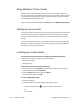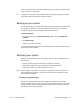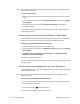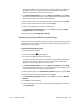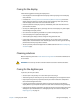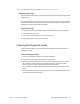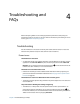Instruction Manual
Chapter 2 Using your J3600 Backing up your system 67
An alert sounds when you’ve accessed the BIOS Setup Utility. If you miss the splash screen,
restart the Tablet PC and try again.
T
IP: If a keyboard is attached, you can press F2 to open the Setup Utility then press the arrow
keys to select items and press Enter to select a submenu.
Backing up your system
To protect against loss or accidental data deletion, schedule backups to occur automatically
on a regular basis. Windows® 7 includes a a backup tool that you can use to schedule
backups on a regular basis and configure what you want to back up.
To schedule backups:
1. From the Control Panel, tap System and Security category then tap Back up your
computer.
2. Tap Set up back up.
Follow the on-screen instructions.
You can restore files from a backup. For more information, open Windows® Help and search
for “Restore files from a backup.”
Restoring your system
Windows® 7 has specialized tools for restoring your system in case of system failure. This
section covers:
• Creating a system image to use to restore your Tablet PC if necessary
• Restoring the J3600 from a system image using Windows® Control Panel
• Restoring the Tablet PC from BIOS if Windows® 7 can’t run
N
OTE: System images are designed for restoring your entire system at once when you have a
serious problem with Windows® 7. If you want to install particular files, folders, or other
data, use Windows® Backup.
Creating a system image
You can use a system image to restore the contents of your Tablet PC if it ever stops
working. A system image is an exact copy of a drive and includes Windows® 7, your system
settings, programs, and files. The system image requires an external drive, such as a USB
flash drive, on which to store the image.