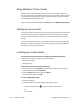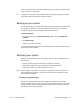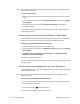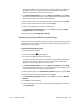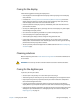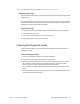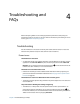Instruction Manual
Chapter 2 Using your J3600 Using Windows® Action Center 66
Using Windows® Action Center
Windows® Action Center provides a central location for you to manage the Tablet PC’s
security settings and learn more about improving security. If a problem is detected (such as
an out-of-date antivirus application), the Action Center sends you an alert and provides
recommendations for resolving the issue.
To learn more, open Motion Dashboard, click Security, then tap Windows Action Center.
Setting up user accounts
If you share the Tablet PC with other users, you can set up a user account for each user. User
accounts control which files and programs users can access and what types of changes
users can make to the computer. A user account allows each person to have their own
settings.
If you have an administrator account, you can add new user accounts from the Microsoft
Management Console. For detailed instructions on setting up new users, open Windows®
Help and search for “Create a user account.”
Locating your serial number
You can locate the serial number for your J3600 from the following locations:
• White label inside one of the battery bays of the Tablet PC
• Windows® Start menu
• BIOS Setup Utility
To locate your serial number from the Start menu:
1. From the Start menu, tap Computer, then tap and hold anywhere in the window to
open the options menu. Select Properties.
2. Under the System section of the page, view Model.
The serial number begins with “S/N.”
To access the BIOS Setup Utility:
1. Restart your Tablet PC.
2. As soon as the Motion Computing splash screen appears, either:
• Press the Dashboard button ( ) located on the front of the Tablet PC.
OR
• Tap the screen.