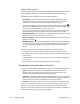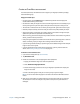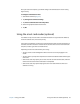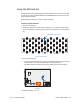Instruction Manual
Chapter 2 Using your J3600 Using the Express card reader (optional) 64
To insert the smart card:
1. Remove the card slot cover.
2. Slide the smart card into the slot, with the metal contacts of the embedded chip facing
the top of the Tablet PC, until the card is firmly seated in the reader.
Depending on your smart card software, you may need to shut down the smart card
software before removing the card. With this type of software, removing the smart card
while the Tablet PC is running can result in logging off or shutting down the Tablet PC.
To remove the smart card:
• Pull the card straight out of the reader and replace the card slot’s cover.
smart card reader slot
Using the Express card reader (optional)
The Express card slot holds one Express card for networking, memory expansion, or
accessories.
• To insert an Express card, remove the card slot cover and place the Express card in the
slot with the label side up.
• To remove the card, pull the card out of the slot and replace the card slot cover.
The J3600 includes a cover for the Express card slot. To protect the Express card slot, you
should leave the cover in place when you don’t have an Express card in the slot.
Express card reader slot
smart card reader slot (cover removed)
Express card reader slot (cover removed)