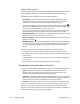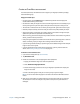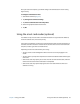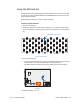Instruction Manual
Chapter 2 Using your J3600 Using the fingerprint reader 57
To change what happens when the power button is pressed:
1. Open Motion Dashboard.
2. Tap Power.
3. Under Power Switch on battery, select what you want to happen when the power
switch is pressed while the Tablet PC is running on battery.
4. Under Power Switch plugged in, select what you want to happen when the power
switch is pressed while the Tablet PC is plugged into an outlet.
Using the fingerprint reader
Using the fingerprint reader, you can log on to the Tablet PC by scanning your fingerprint
instead of entering a password. This feature provides an added level of security.
fingerprint reader
N
OTE: The scroll function is disabled while scanning a fingerprint.
With the fingerprint reader, you can avoid having to enter passwords for your applications
and websites. For example, instead of entering various passwords for your different website
accounts, you can use your fingerprint to serve as a master password that works for all your
accounts.
Follow these steps to set up a fingerprint password:
1. Start the Motion OmniPass™ application that you use to define and manage your
fingerprint.
2. Create an Omnipass user account (called enrolling the user). See page 61.
3. Replace passwords for sites by registering OmniPass credentials. After enrolling in
OmniPass, the next time you’re prompted for your password, you can replace the
password with your OmniPass credentials. See page 62.
4. Set up strong logon security. See page 62.
In addition, you can use OmniPass to protect sensitive data stored on your Tablet PC and
you can perform other security measures. For details, see the OmniPass help.
scrolling
fingerprint reader
scan
fingerprint