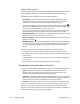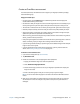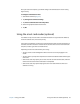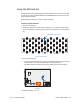Instruction Manual
Chapter 2 Using your J3600 Using the battery 56
ENERGY STAR® compliant
The default power management settings on the J3600 have been selected for compliance
with the ENERGY STAR® program and are recommended for optimal energy savings.
The following power management settings are enabled by default:
• Sleep Mode—When the Tablet PC is operating on AC power, Sleep mode is set to
activate after 30 minutes of user inactivity. The speed of any active 1 Gb/s Ethernet
network links is reduced when transitioning to Sleep mode or Off mode.
By default, the J3600 goes to sleep when you press and release the power button .
To wake up your Tablet PC, press and release the power button again. The tablet quickly
resumes activity and your desktop is the same as you left it.
N
OTE: You may need to enter your password after waking your Tablet PC from Sleep
mode depending on the security policy that has been configured for your J3600.
• Display Sleep Mode—When the Tablet PC is operating on AC power, the Display Sleep
mode is set to activate after 10 minutes of user inactivity.
• Wake on LAN (WOL)—WOL is enabled by default for Sleep mode when the computer is
operating on AC power.
• Wake Management—The J3600 is capable of both remote (via network) and scheduled
(via real-time clock) wake events from Sleep mode. This feature can centrally manage
any wake management settings that are configured through Windows® hardware
settings.
The following additional power management settings are enabled by default:
• Dim display after 1 minutes (on battery power) and after 5 minutes (on AC power)
• Turn off display after 5 minutes (on battery power) and after 10 minutes (on AC power) of
user inactivity
• Sleep mode after 15 minutes (on battery power) and after 30 minutes (on AC power) of
user inactivity
• Display brightness at 50% (on battery power) and 90% (on AC power)
Changing how the power button functions
When you press and release the power button it can go into one of the following modes:
• Sleep—The Tablet PC pauses all activity immediately and quickly resumes when
awakened. This saves power when you’re away from your tablet for a short time.
However, you will lose unsaved data if there’s a power failure.
• Hibernate—The Tablet PC saves the contents of memory to the storage drive and shuts
down. Pressing the power button restores the desktop exactly as you left it. Hibernate
takes less time to restart than if you completely shut down the Tablet PC.
• Shut down—The Tablet PC shuts down. Pressing the power button reboots the tablet.
You can put the tablet in Hibernate mode or shut it down completely from the Start menu.
However, you can change how the power button behaves when it’s pressed either to
hibernate or to shut down the tablet. You can set the behavior individually—depending on
whether the Tablet PC is running on battery or plugged in.