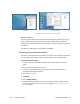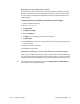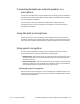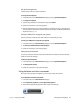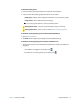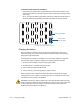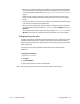Instruction Manual
Chapter 2 Using your J3600 Using the battery 55
• When running on battery power, place the Tablet PC in Hibernate mode or Sleep mode if
you’re going to leave it unattended for more than a few minutes. For more information
on Hibernate mode and Sleep mode, see Changing how the power button functions on
page 56.
• Remember that the display, processor, wireless cards, and accessories all draw on the
battery, so adjust properties and disable unused accessories while running on battery
power.
• Condition your battery once a month. To condition it, run the Tablet PC on battery power
until the battery’s charge level drops below 20%.
• When running on battery power, adjust the display to a dimmer setting and enable the
Dynamic Brightness Preference. Open Motion Dashboard, tap the Display tab then tap
Dynamic.
• Turn off wireless devices when they aren’t being used. Open Motion Dashboard, tap the
Wireless tab, and clear the checkbox next to the wireless device you want to disable.
Changing the power plan
By default, the J3600 uses the Motion Optimized power plan, which is designed specifically
for Motion Computing Tablet PCs. It balances the need to save power while maximizing
Tablet PC performance. When the tablet senses no current activity, it goes into Power Saver
mode automatically.
If necessary, you can change the Motion Optimized power plan from the Motion
Dashboard.
To change the power plan:
1. Open Motion Dashboard.
2. Tap Power.
3. Tap Power Options.
4. Select a power plan from the list of available plans.
N
OTE: Setting the power plan to Power Saver reduces the Tablet PC’s performance.