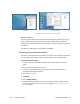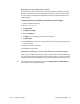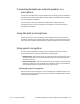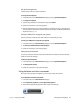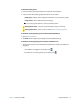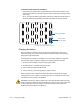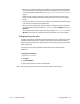Instruction Manual
Chapter 2 Using your J3600 Using speech recognition 49
Set up the microphones
For best results, move to a quiet environment.
To set up the microphones:
1. In Control Panel, tap the Ease of Access category, then tap Speech Recognition.
2. Tap Set up microphone.
3. If you’re using the Tablet PC’s microphone array, select Other.
4. Follow the instructions in the setup program.
5. If the microphones are set to an appropriate level, the meter will stay in the green zone
while you read the sentences. If the level is too low or too high, use Motion Dashboard to
adjust the level (page 19).
Train your Tablet PC to recognize your speech
Use this procedure to improve your tablet’s ability to understand your voice.
To train your Tablet PC to recognize your speech:
1. In Control Panel, tap the Ease of Access category, then tap Speech Recognition.
2. Tap Train your tablet to better understand you.
3. Follow the instructions in the setup program.
Taking the speech tutorial
You can use the speech tutorial to learn basic commands and dictation. The tutorial takes
about 30 minutes to complete.
To take the speech tutorial:
1. In Control Panel, tap the Ease of Access category, then tap Speech Recognition.
2. Tap Take Speech Tutorial.
3. Follow the instructions in the tutorial program.
Using dictation and voice commands
After you have set up speech recognition, you can open it from Control Panel.
To use Dictation and Voice Commands:
1. In Control Panel, tap the Ease of Access category.
2. Under Speech Recognition, tap Start Speech Recognition.
3. Ensure that the Speech Recognition window is open and listening.