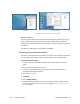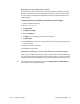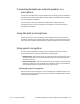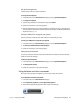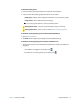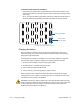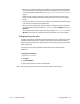Instruction Manual
Chapter 2 Using your J3600 Setting display options 47
Resetting touch after adding other monitors
After setting up an external monitor, touch might be disabled on your Tablet PC because
Windows® 7 assumes that the external display is for touch input. You can enable touch on
the correct display from the Motion Dashboard by following the procedure below. You’ll
need a keyboard.
To enable touch when your Tablet PC is connected to an external display:
1. Attach a keyboard to the tablet.
2. Open Motion Dashboard.
3. Tap Pen & Tablet.
4. Tap Tablet PC Settings.
5. Select the Display tab.
6. Tap Setup next to “Configure your pen and touch displays.”
7. Tap Touch Input.
8. Press the Enter key until you see the instructions appear on the display that you want to
use for touch input.
9. Follow the on-screen instructions.
10.Press Esc to end the process.
Resetting the display after returning the Tablet PC to the docking station
If you set up your J3600 in a docking station with the display theme expanded across both,
and you remove the Tablet PC temporarily from the docking station, you may need to reset
the display theme from the Dashboard when you return the tablet to the docking station.
T
IP: If the display still doesn’t work properly, change the Display Scheme to Tablet Only and
then change it back to the desired scheme.