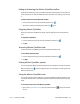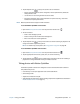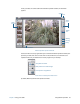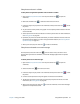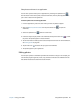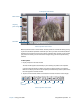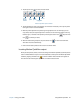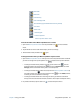Instruction Manual
Chapter 2 Using your J3600 Using Motion QuickNav 39
Take photos and save in a folder
To take photos using Motion QuickNav and save them in a folder:
1. Open the Motion QuickNav toolbar then tap the camera icon to open the
viewfinder.
2. Make sure the folder icon is selected under the Actions menu.
3. Frame the subject of your photo in the viewfinder and tap the shutter icon to take
the photo.
4. As you continue to take photos, they appear in the temporary folder located on the left
of the viewfinder.
5. Select a photo from the left to annotate it or make any other edits. For more information,
see Editing photos on page 40.
6. By default, the photos are saved automatically in a folder called New Pictures under the
Documents\Camera folder. To go to or change the folder location, see Locating Motion
QuickNav output on page 42.
7. When you’re done, tap the close icon to close the viewfinder.
Take photos and attach to an email message
To email photos, select the email icon from the Action menu, take one or more
photos. When you close the viewfinder, a new email message appears with the photos
attached.
To attach photos to an email message:
1. Open the Motion QuickNav toolbar then tap the camera icon to open the
viewfinder.
2. Select the email icon from the Action menu.
3. Frame the subject of your photo in the viewfinder and tap the shutter icon to take
the photo.
4. Continue to take photos and they will appear on the left of the viewfinder.
5. To add notes or make any other edits to a photo, tap the photo on the left. For more
information, see Editing photos on page 40.
6. When you’re done, tap the close icon to close the viewfinder. A new email message
appears with the photos attached.