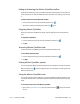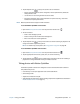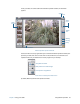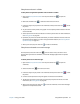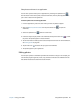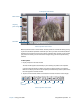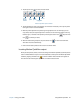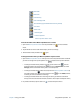Instruction Manual
Chapter 2 Using your J3600 Using Motion QuickNav 37
2. Tap the Options icon to set up the scanner. You can choose to:
• Set the type of barcode the scanner recognizes. For best performance, disable the
codes you don’t need.
• Use the front- or rear-facing camera to scan the codes.
• Change the resolution. Use a higher resolution to improve accuracy; use a lower
resolution to improve performance.
N
OTE: Motion QuickNav doesn’t support PDF417 barcodes.
To use the Motion QuickNav voice recorder:
1. Open the Motion QuickNav toolbar then tap the voice recorder icon .
2. You can choose to
• Send a voice message by email.
• Create a voice journal and add voice messages to it.
• Add a voice note to an active application.
3. Tap the Options icon to set up which device to use for recording or playback or to
change the location of your voice journal.
N
OTE: For another way to use speech, see Using speech recognition on page 48.
To use the Motion QuickNav video recorder:
1. Open the Motion QuickNav toolbar then tap the video recorder icon .
2. Tap the appropriate icons to start, pause, save, or cancel a recording.
3. Tap the Options icon to set the video quality, which device to use for recording or
playback or to change the folder where your videos are stored.
Taking photos with Motion QuickNav
The Motion QuickNav camera tool is designed to use the rear documentation camera to
take photos that you can:
• Insert directly into an open application such as Microsoft Word®.
• Send through email.
• Adjust and annotate on the spot.
• Add geographical information, called a geotag (requires GPS capabilities as described in
Mobile broadband with GPS on page 2.).