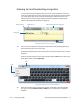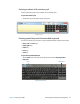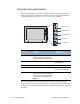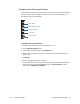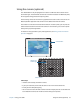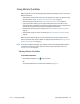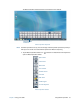Instruction Manual
Chapter 2 Using your J3600 Using the Front panel buttons 32
Configuring the front panel buttons
As you become more familiar with your Tablet PC, you may want to customize the buttons
on the front panel. You can configure the buttons to start your favorite program, run a
command, or enter a key combination.
To configure the front panel buttons:
1. Open Motion Dashboard to the Pen & Tablet panel (page 19).
2. Tap the Tablet PC Settings button.
3. In the Tablet PC Settings window, tap the Buttons tab.
4. Select the button combination you want to change. The currently selected buttons
appear in red.
5. Tap Change.
6. Select the appropriate action for the button.
For some actions, you must enter more information, such as the location of a program to
start. You can select an action for Press and another for Press and hold. For more
information, tap What is press and hold?
Motion QuickNav button
camera button
Dashboard button
Esc button
directional
pad