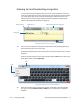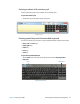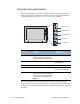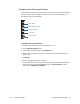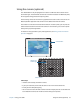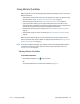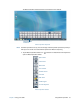Instruction Manual
Chapter 2 Using your J3600 Using the Front panel buttons 31
Using the Front panel buttons
You can use the buttons on the front of the Tablet PC to perform many functions without
having to use the pen. The buttons are customizable, so you can modify their functions to
suit the way you work. See Configuring the front panel buttons on page 32.
The directional pad orientation rotates to match the display orientation. To move the
pointer in a certain direction, press that direction on the pad regardless of orientation. For
example, the “up” direction in landscape orientation becomes the “left” direction in portrait
orientation.
Button
Primary
(press)
Secondary
(press and hold)
Camera shutter Opens the camera viewfinder. Press
the button again to take a picture
after the viewfinder window opens.
Opens My Pictures folder.
QuickNav Starts Motion QuickNav. Opens Motion QuickNav
Voice Recorder.
Dashboard Starts Motion Dashboard. Opens Windows® Journal™.
Esc Turns off the display. Cancels the current task.
Equivalent to the Esc key.
Directional pad Use to move the pointer or navigate
through documents. Equivalent to
the arrow keys on a keyboard. The
center button is equivalent to the
Enter key.
Esc button
QuickNav button
directional
pad
Dashboard button
camera
button