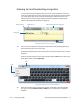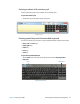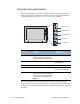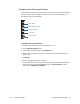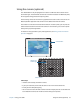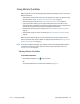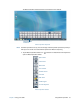Instruction Manual
Chapter 2 Using your J3600 Entering text and handwriting recognition 30
Using handwriting recognition
Handwriting recognition is enabled by default. The more you write, the quicker your
handwriting is recognized because the J3600 has an automatic learning tool that collects
data about the words you use and how you write them. This data is stored in your user
profile.
As an option, you can use the handwriting recognition application to train the Tablet PC to
recognize your handwriting style. You supply handwriting samples when prompted.
To start the handwriting recognition program:
1. Open Motion Dashboard.
2. Tap Pen & Tablet.
3. Tap Pen & Input Devices.
4. Tap Handwriting and follow the on-screen instructions.
Additionally, you can use the Handwriting Personalization application to increase
handwriting recognition accuracy.
To use the Handwriting Personalization application:
1. Tap the input panel icon to open the Input Panel to the writing pad (page 28).
2. Tap the Tools menu in the upper left corner of the writing pad and select Personalize
handwriting recognition.
3. Select Target specific recognition errors if you want to provide handwriting samples
for specific words or characters that are being recognized incorrectly.
4. Select Teach the recognizer your handwriting style if you want to provide a more
extensive set of handwriting samples. Use this option if you have been experiencing
poor handwriting recognition overall.
5. Follow the on-screen instructions for the option you select.
T
IP: If you inherited your J3600 from another user, you can reset automatic learning.
To reset handwriting automatic learning:
1. Open Motion Dashboard.
2. Tap Pen & Tablet.
3. Tap Pen & Input Devices.
4. Tap Handwriting.
5. Tap Don’t use automatic learning. The current handwriting profile is deleted.
6. Tap Use automatic learning to begin collecting handwriting data again.
N
OTE: You can find other handwriting applications at the Motion Computing Store.