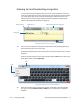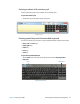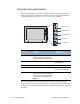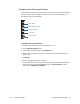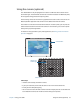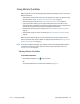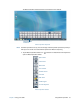Instruction Manual
Chapter 2 Using your J3600 Using touch and the digitizer pen 26
6. To adjust the speed and duration of the Press and hold action, under Pen action, tap
Press and hold then tap Settings. Move the slider to make your adjustments.
7. To enable the function button on the pen, tap Use the pen button as a right-click
equivalent.
8. To enable the eraser, select the Use the top of the pen to erase ink option.
Adjusting Tablet PC settings
From Tablet PC Settings, you can change from right-handed to left-handed use.
To change hand orientation:
1. Open Motion Dashboard.
2. Tap Pen & Tablet.
3. Tap Tablet PC Settings.
4. Tap the Other tab and make your desired change.
The Configure your pen and touch displays option on the Tablet PC Settings Display
tab is useful for assigning touch to the appropriate display when one or more displays are
connected to the Tablet PC. By default, Windows® 7 assumes that an external display is for
touch input. To change this, run Setup from Tablet PC Settings to assign touch to the
display.
N
OTE: A keyboard must be connected to the Tablet PC to perform this procedure.
To assign touch to the desired display:
1. Open Motion Dashboard.
2. Tap Pen & Tablet.
3. Tap Tablet PC Settings.
4. Tap the Display tab.
5. Tap Setup next to “Configure your pen and touch displays.”
6. Tap Touch Input.
7. Press the Enter key until you see the instructions appear on the display that you want to
use for touch input.
8. Follow the on-screen instructions.
9. Press Esc to end the process.