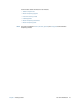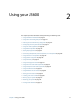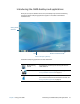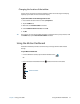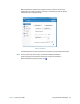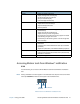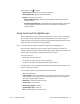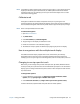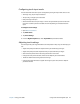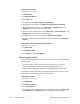Instruction Manual
Chapter 2 Using your J3600 Using touch and the digitizer pen 24
Configuring touch input mode
You can determine how touch input is configured by setting the input mode. You can use:
• Your finger only; no pen input is detected.
• The pen only; no finger input is detected.
• Both your finger and a pen.
• Switch between touch and pen input, in which case you double-tap to switch to touch
input. This is useful to prevent the Tablet PC from responding to unintentional touch
input.
To configure touch settings:
1. Open Motion Dashboard.
2. Tap Pen & Tablet.
3. Tap Touch Settings.
4. From the Digitizer Options tab, under Input Mode tap the desired mode.
Adjusting touch settings
You can adjust how your finger movements are interpreted in many ways. For example, you
can:
• Adjust how quickly the Tablet PC responds when you double-tap your finger.
• Adjust how quickly the tablet responds when you press and hold your finger.
• Show the touch pointer when interacting with items on the screen.
• Change the touch pointer location, which can be helpful if you’re left-handed.
• Enable or disable multi-touch gestures and inkings.
• Change the location of menus to appear to the right of your hand, which is helpful if
you’re left-handed.