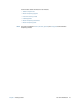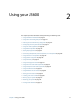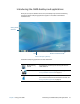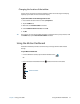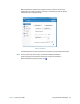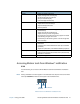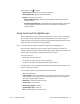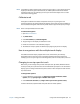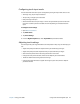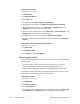Instruction Manual
Chapter 2 Using your J3600 Using touch and the digitizer pen 23
N
OTE: If the Tablet PC doesn’t respond when you tap with your finger, try using more area of your
fingertip. Unlike other types of touchscreens, the J3600 capacitive touchscreen doesn’t
respond to other input. For example, you can’t tap it with another object such as a credit
card or when wearing gloves.
Calibrate touch
The digitizer is software that detects the position of the pen or your finger on the
touchscreen display. You should calibrate the digitizer the first time you start the Tablet PC.
Then recalibrate the digitizer whenever the pointer doesn’t align with the pen tip or finger.
N
OTE: Touch is an optional feature for the J3600.
To calibrate the digitizer:
1. Open Motion Dashboard.
2. Tap Pen & Tablet.
3. Under Pen & Tablet, tap Calibrate Digitizer.
4. Tap your finger on the display to calibrate for touch.
5. Follow the instructions in the calibration program.
6. To calibrate for the pen, repeat the above steps by tapping the pen on the display.
How to use gestures with the multiple-touch display
The J3600 touchscreen display supports multi-touch, which allows you to directly
manipulate items on the screen such as navigating websites and viewing photos. For
example, you can use your fingers to scroll through lists, zoom in and out, rotate, and so on.
Changing to one-tap open for touch
With touch, you can change how you select and open items. By default, Windows® folders
are set up so that you tap once to select an item and double-tap to open it. For touchscreen
displays, you can change the behavior to point to select an item and open an item with one
tap instead of two.
To change folder options:
1. From the Windows® Control Panel, tap Appearance and Personalization, Folder
Options, then tap Specify single- or double-click to open.
2. Under Click items as follows, tap Single-click to open an item (point to select).
For more information, open Windows® Help and search for “folder options.”