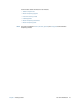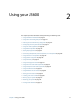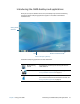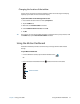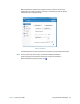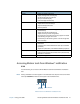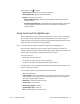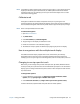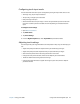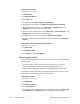Instruction Manual
Chapter 2 Using your J3600 Using touch and the digitizer pen 22
Tap the Motion icon to display:
• Battery Health—Shows the current battery charge level.
• Motion Dashboard—Opens the Motion Dashboard.
• Options—Lists options you can set:
– Show Hard Drive Activity—When selected, the Motion icon blinks when there is
hard drive activity.
– Automatic Display Rotation—When selected, the J3600 automatically changes the
viewing orientation (landscape to portrait or vice versa) when the Tablet PC is
physically rotated.
Using touch and the digitizer pen
With the J3600 Tablet PC dual touchscreen display option, you can use either your finger, a
pen, or both to interact with the touchscreen display. While it’s convenient to use your
finger most of the time, a pen gives you more precise control for adding information to your
application, editing a document, or drawing graphics.
N
OTE: The dual touchscreen display is available as an option for the J3600 Tablet PC.
With touchscreen displays, you use your finger or pen as you would use a mouse. For
example, tapping twice is the same as double-clicking a mouse. Tapping and holding is the
same as right-clicking a mouse to open shortcut (right-click) menus.
You can use touch to:
• Select menu items and open files
• Use gestures to rotate and zoom in and out of pictures
• Use flicks to navigate through browser windows and documents
For information on using touch gestures and flicks, open Windows® Help and Support and
search for “gestures” and “flicks.”
Here are some common ways to perform tasks on a touchscreen:
• Tap—Select something
• Press and hold—Open a menu of options. This is equivalent to right-clicking a mouse to
display a shortcut (right-click) menu. Press and hold your finger until a circle appears
then lift your finger to display the menu.
• Double-tap—Perform a double-click action
• Tap and drag—Drag and drop
• Pinch fingers together—Zoom in
• Spread fingers apart—Zoom out
• Flick—Scroll through a list or move quickly