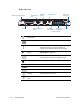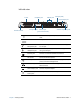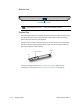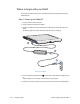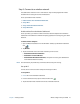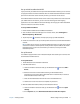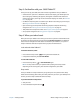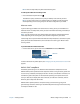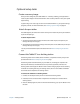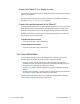Instruction Manual
Chapter 1 Getting Started Where to begin with your J3600 13
N
OTE: While in Sleep mode, the power button flashes green.
To wake up the Tablet PC from Sleep mode:
• Press and release the power button .
The Tablet PC quickly resumes activity and your desktop is the same as you left it.
N
OTE: You may need to enter your password after your Tablet PC wakes from Sleep
mode depending on the security policy that has been configured for your J3600.
Hibernate mode
If you’ll be leaving your Tablet PC for several hours or more, you can put the Tablet PC in
Hibernate mode. Like Sleep mode, when you return from Hibernate mode, your desktop is
the same as you left it.
N
OTE: You may need to enter your password after your Tablet PC wakes from Hibernate
mode depending on the security policy that has been configured for your J3600.
It takes longer to start up from Hibernate mode than Sleep mode, but it consumes very little
power, saves data to disk beforehand, and is still faster than starting your Tablet PC after
shutting it down.
To put the Tablet PC in Hibernate mode:
• From the Start menu, tap the arrow next to Shut down and select Hibernate.
Hibernate from the Start menu
For more information on power options, see Changing how the power button functions on
page 56.
ENERGY STAR® compliant
The default power settings on the J3600 have been selected for compliance with the
ENERGY STAR
® product specifications for computers. When running on battery power and
no user activity is detected, the display dims after 1 minutes, turns off after 5 minutes, and
the Tablet PC goes to sleep after 15 minutes. When operating on AC power and no user
activity is detected, the display dims after 5 minutes, turns off after 10 minutes, and the
Tablet PC goes to sleep after 30 minutes.
ENERGY STAR®-qualified products and practices help you reduce energy usage and
greenhouse gas emissions. Adhering to recommended power settings conserves electricity
and keeps the Tablet PC cool.
Hibernate