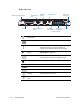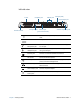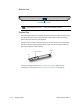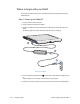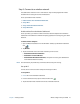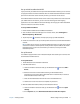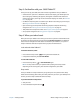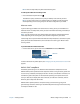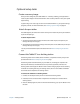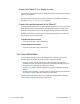Instruction Manual
Chapter 1 Getting Started Where to begin with your J3600 11
Set up mobile broadband with GPS
If you purchased your J3600 with the optional mobile broadband module, you can connect
to high-speed cellular networks worldwide. With the mobile broadband module and a data
plan from one of several cellular network providers, you have full Internet access.
The mobile broadband module includes a GPS receiver that provides the current location of
your J3600. With the GPS receiver, you can use most GPS navigation and mapping
applications. You use the Motion Connection Manager to manage your mobile broadband
network connections and monitor the GPS.
To set up mobile broadband:
1. Enable mobile broadband from the Motion Dashboard.
2. Start the Motion Connection Manager. From the Start menu, select All Programs >
Motion Computing > Motion CM.
3. Tap the help icon and select the help topic, Setting up mobile broadband.
4. Follow the instructions to set up a network profile and connect to the mobile broadband
network.
N
OTE: Before you can connect to a mobile broadband network, you must have an active
account with a cellular network provider. Some providers require a SIM card for mobile
broadband access; if you’re not sure whether you need one, contact your mobile
broadband provider.
Set up Bluetooth
Your J3600 is equipped with a built-in Bluetooth adapter that enables you to connect with
other Bluetooth-enabled devices.
To set up Bluetooth:
1. Enable Bluetooth from the Motion Dashboard.
2. Add a Bluetooth device:
a. From the Windows® notification area, tap the Bluetooth icon and select Add a
Device.
b. Make sure the device is discoverable according to the Bluetooth device
manufacturer’s instructions. When a Bluetooth device is discoverable, it’s visible to
other Bluetooth devices within range.
c. Select the desired Bluetooth device from the list of available devices.
d. Follow the on-screen instructions to complete the procedure.
3. Make the J3600 discoverable (visible) to other Bluetooth devices:
a. From the Windows® notification area, tap the Bluetooth icon and select Open
settings.
b. On the Options tab, select Allow Bluetooth devices to find this computer.