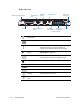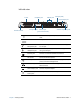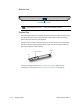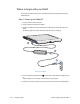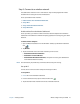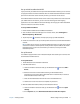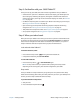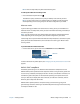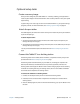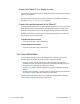Instruction Manual
Chapter 1 Getting Started Where to begin with your J3600 10
Step 2: Connect to a wireless network
The J3600 comes with built-in Wi-Fi. Your Tablet PC may also be equipped with mobile
broadband for accessing the Internet and Bluetooth®.
To set up available wireless networks:
1. Enable wireless from the Motion Dashboard.
2. Set up Wi-Fi.
3. Set up mobile broadband with GPS.
4. Set up Bluetooth.
Enable wireless from the Motion Dashboard
To set up wireless, you must first enable the wireless network adapters from the Motion
Dashboard. The Dashboard is a Motion Computing application for configuring your J3600
Tablet PC.
To enable wireless adapters:
1. Open the Motion Dashboard. From the Windows® taskbar, tap the Motion Dashboard
icon .
2. Tap Wireless.
3. Tap the checkboxes next to all wireless networks you want to use:
• Enable Bluetooth Internal Wireless
• Enable 802.11 Internal Wireless
• Enable Mobile Broadband with GPS (If this option isn’t listed, your J3600 doesn’t
have mobile broadband installed.)
N
OTE: To extend battery life, enable only the wireless devices that you’ll be using.
Set up Wi-Fi
Connect to the Internet and other computers wirelessly over Wi-Fi.
To set up Wi-Fi:
1. Enable Wi-Fi from the Motion Dashboard.
2. From the notification area, tap the wireless network icon .
3. Tap the desired wireless network from the list of available networks.