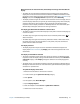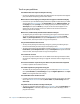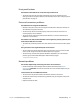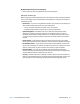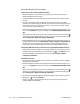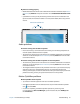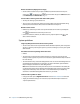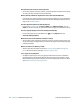Instruction Manual
76 Chapter 4 Troubleshooting and FAQs Troubleshooting
Touch or pen problems
The tablet PC does not respond to the pen I am using
• Use only the J3500 pen with the tablet. The tablet PC does not respond to other digitizer
pens, even Motion Computing pens for other models.
When I add an external display, touch input does not appear on the desired display
• Run touch set up on the desired display. Make sure a keyboard is attached to your tablet
and then open Motion Dashboard. Tap Pen & Tablet, then tap Tablet PC Settings. Tap
the Display tab, then tap Setup next to “Configure your pen and touch displays.” Tap
Touch Input, then press the Enter key until you see the instructions appear on the
display that you want to use for touch input. Follow the on-screen instructions for
setting up touch on this display.
When I write, I inadvertently click the function button on the pen
• Try adjusting how you hold the pen. Avoid resting your finger on the function button.
You can also disable the function button. open Motion Dashboard then tap Pen &
Tablet. Tap Pen & Input Devices and tap the Pen Options tab. Clear the check mark
next to the box, “Use the pen button as a right-click equivalent.”
The pen function button does not work
• You may not be pressing the button early enough. Try pressing and holding the pen
function button before you touch the pen to the display surface.
• The pen function button may be disabled. To enable it, open Motion Dashboard then tap
Pen & Tablet. Tap Pen & Input Devices and tap the Pen Options tab. Tap the check box
next to the box, “Use the pen button as a right-click equivalent.”
The eraser does not work
• The eraser may not be enabled. You can use Tablet and Pen Settings window to enable
the eraser. See “Adjusting pen settings” on page 24. The eraser works on digital ink only,
not text.
On-screen instructions require me to press Enter or Esc, but I don’t have a keyboard
• Connect a keyboard to the tablet to continue.
The J3500 responds to my finger but not my pen
• The tablet may be configured to ignore pen input. To check, open Motion Dashboard
then tap Pen & Tablet. Tap Touch Settings and tap the Digitizer Options tab. Set Input
mode to the recognize both touch and pen.
The J3500 tablet is too sensitive to touch
• Consider changing a touch setting so that you have to double-tap the display to enable
touch. Open Motion Dashboard then tap Pen & Tablet. Tap Touch Settings and then
Auto mode.
The pointer on the screen does not align with the pen
• The pen may need to be calibrated. Open Motion Dashboard, then tap Pen & Tablet, tap
Calibrate digitizer. A calibration program begins. Do not touch the display until the
program has finished.