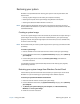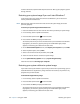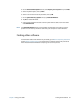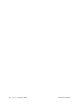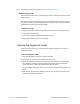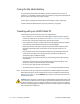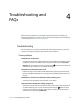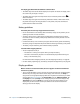Instruction Manual
74 Chapter 4 Troubleshooting and FAQs Troubleshooting
The display goes black while the tablet PC is still turned on
• The tablet might have turned off the display to save power. To restore the display, touch
the screen with your finger or the pen.
• The tablet might have gone into Sleep mode. Press and hold the power button for
about one second.
• The tablet might have gone into low-battery Hibernation mode. In Hibernation mode,
the power status light is off. Plug the tablet in to AC power, then press and hold the
power button for about one second.
Battery problems
The battery does not last very long (less than three hours)
• Hot or cold conditions can adversely affect the battery charge. Use AC power if you are
operating the tablet in these conditions.
• Accessory devices such as a DVD player and applications that make heavy use of the
hard drive can drain the battery more quickly. Remove the accessory devices or use AC
power if possible.
• Condition the battery once a month by using the tablet on battery power and allowing
the battery charge to drop below 20 percent before connecting the battery to AC power.
• The battery may be weakening. Use a different battery if possible.
I lost data while swapping batteries
• You can swap batteries only if:
– The tablet PC is running on AC power while you swap the battery.
– You have a second battery to place in the second battery bay before removing the
battery in the first battery bay.
For information about swapping batteries, see “Hot swapping the battery” on page 53.
• For other battery optimizing tips, see “Battery and power management tips” on page 54.
Display problems
When I connect to an external monitor, the cursor appears on the external monitor
and not on my tablet
• This is a known Windows 7 issue. If you have connected multiple touch-enabled displays,
Windows may not assign touch to the correct display. To fix this issue, run Setup to
assign touch to the appropriate display. Make sure a keyboard is attached to your tablet
and then open Motion Dashboard. Tap Pen & Tablet, then tap Tablet PC Settings. Tap
the Display tab, then tap Setup next to “Configure your pen and touch displays.” Tap
Touch Input, then press the Enter key until you see the instructions appear on the
display that you want to use for touch input. Follow the on-screen instructions for
setting up touch on this display.