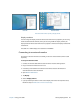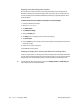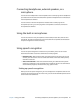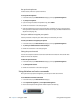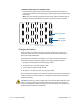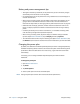Instruction Manual
46 Chapter 2 Using your J3500 Setting display options
Resetting touch after adding other monitors
After setting up an external monitor, touch might be disabled on your tablet because
Windows 7 assumes that the external display is for touch input. You can enable touch on
the correct display from the Motion Dashboard by following the procedure below. You’ll
need a keyboard.
To enable touch when your tablet is connected to an external display
1. Attach a keyboard to the tablet.
2. Open Motion Dashboard.
3. Tap Pen & Tablet.
4. Tap Tablet PC Settings.
5. Select the Display tab.
6. Tap Setup next to “Configure your pen and touch displays.”
7. Tap Touch Input.
8. Press the Enter key until you see the instructions appear on the display that you want to
use for touch input.
9. Follow the on-screen instructions.
10.Press Esc to end the process.
Resetting the display after returning the tablet to the docking station
If you set up your tablet in a docking station with the display theme expanded across both,
and you remove the tablet temporarily from the docking station, you may need to reset the
display theme from the Dashboard when you return the tablet to the docking station.
T
IP: If the display still doesn’t work properly, change the Display Scheme to Tablet Only and
then change it back to the desired scheme.