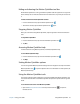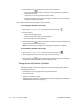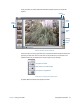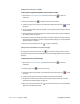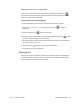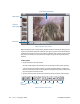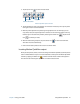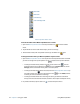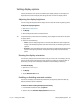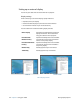Instruction Manual
Chapter 2 Using your J3500 Using Motion QuickNav 41
3. Tap the pencil icon to enter annotate mode.
Motion QuickNav pencil tool bar
4. Tap the desired pen color or highlighter. Use the eraser if necessary. Then tap the pencil
icon again to return to the edit tool bar.
5. Make any other adjustments by selecting the appropriate icon. For example, you can
crop, zoom, rotate, or adjust brightness or contrast. You can add white space to the top,
bottom, right or left side of the photo by selecting the extend icon . Tap the undo
icon to remove your edits.
6. When finished editing the photo, tap the camera icon to return the viewfinder.
Your edits are saved automatically.
7. Either select another photo to edit or return to camera mode.
Locating Motion QuickNav output
When you take photos, videos, or sound recordings with Motion QuickNav, QuickNav places
them in default folders and you can access these folders directly from the Motion QuickNav
tool bar by tapping the folder icon to switch to folder mode. A folder icon appears in
front of each tool indicating that QuickNav is in folder mode as shown:
red pencil highlighter
return to edit tool bar
black pencil eraser