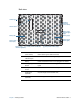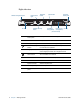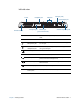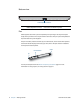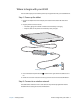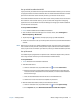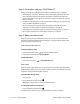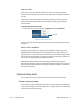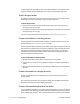Instruction Manual
Chapter 1 Getting Started Optional setup tasks 13
Hibernate mode
If you intend to leave your tablet for several hours or more, you can put the tablet in
hibernate mode. Like sleep, when you return from hibernate, your desktop is the same as
you left it.
It takes longer to start up from hibernate mode than sleep, but it consumes very little
power, saves data to disk beforehand, and is still faster than starting your tablet after
shutting it down.
To put the tablet in hibernate mode
• From the Start menu, tap the arrow next to Shut down and select Hibernate.
Hibernate from the Start menu
For more information on power options, see “Changing how the power button functions”
on page 55.
ENERGY STAR® compliant
The default power settings on the J3500 have been selected for compliance with the
ENERGERY STAR
® product specifications for computers. When running on battery, the
display dims after 1 minute and turns off after 2 minutes. Also, the computer goes to sleep
after 10 minutes. When plugged in, the display dims after 5 minutes and turns off after 10
minutes. Also, the computer goes to sleep after 30 minutes.
ENERGY STAR qualified products and practices help you reduce energy usage and
greenhouse gas emissions. Adhering to recommended power settings not only conserves
electricity but also keeps equipment cool, thereby reducing the need for air conditioning,
saving even more energy.
Optional setup tasks
Here are some other tasks you may want to do when you start out with your J3500.
Create a recovery image
Once you have set up your J3500 the way you like it, including installing your applications,
create a system image on an external USB drive. This is a safety measure in the unfortunate
event that your system stops working.
hibernate