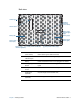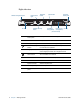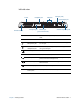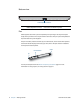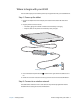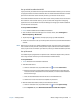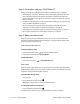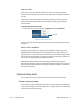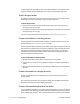Instruction Manual
12 Chapter 1 Getting Started Where to begin with your J3500
Step 3: Get familiar with your J3500 Tablet PC
Once you’ve set up your J3500, take a few minutes to get familiar with your tablet PC.
• Calibrate touch. If you have a J3500 with a touchscreen display, you should adjust the
touch settings by calibrating the digitizer. (The digitizer is software that detects the
position of the pen or your finger on the touchscreen display.) For details, see “Calibrate
touch” on page 22.
• Use Motion Computing tools to customize your tablet according to your work style. See
“Using the Motion Dashboard” on page 18.
• Open the writing pad and provide handwriting samples to improve handwriting
recognition. See “Entering text and handwriting recognition” on page 26.
• Take photos with the optional camera. See “Using the camera (optional)” on page 32.
• Set up speech recognition. See “Using speech recognition” on page 47.
Step 4: When you take a break
When you go away from your tablet PC for a while, you can lock it to avoid others from
accessing it by pressing the Security button and put it in sleep or hibernate mode to save
power by pressing the Power button.
Lock and unlock the tablet PC
To lock the tablet PC, either
• Press and the security button on the right side of the tablet.
• If a keyboard is attached, enter Ctrl+Alt+Delete.
To unlock the tablet
• Press the security button or Ctrl+Alt+Delete again.
Sleep mode
Place your tablet in sleep mode when you go away for a short period of time. Sleep mode
conserves battery power while you are away and when you return, your desktop is the same
as you left it. Sleep is sometimes called “stand-by.”
To put the tablet in sleep mode
• Save your files.
• Press and release the power button .
Note: While in sleep mode, the power button flashes green.
To wake up the tablet from sleep mode
• Press and release the power button .
The tablet quickly resumes activity and your desktop is the same as you left it.