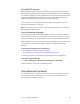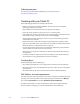User`s guide
64 Chapter 4 Care and Maintenance
Restoring data
If you experience a problem, you can use the Windows Recovery Environment to repair your
Windows 7 files, or you can restore your computer to the state it was in when it left the
factory. If a serious problem occurs and Windows 7 will not start, the Windows Recovery
Environment Repair will automatically start. Additionally, you can create your own backup
data archives and restore those later. For more information, see “Creating a backup archive”
on page 63.
Using Windows Recovery Environment
To use the Windows Recovery Environment, attach a keyboard to the Tablet PC.
To repair Windows 7 files
1. Start or restart the computer.
2. After the initial BIOS screen, press and hold the F8 key.
3. On the Advanced Boot Options screen, select Repair your computer and press Enter.
4. Select a keyboard layout and click Next.
5. Select a user name and enter the password, and then click OK.
6. On the System Recovery Options menu, click Startup Repair.
To restore from your complete PC backup archive
1. Start or restart the computer.
2. After the initial BIOS screen, press and hold the F8 key.
3. On the Advanced Boot Options screen, select Repair your computer and press the
Enter key.
4. Select a keyboard layout and click Next.
5. Select a user name and enter the password, and then click OK.
6. Attach the USB hard disk drive or DVD drive that you used to store your complete PC
backup archive.
7. On the System Recovery Options menu, click System Image Recovery.
8. Follow the instructions in the Re-image your computer dialog.