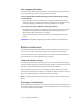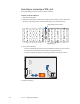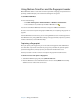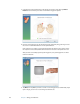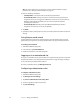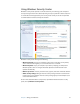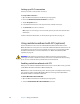User`s guide
Chapter 3 Using your Tablet PC 53
Setting up a hard disk drive (HDD) password
You can use a HDD password to protect the computer and the hard disk drive. The
computer cannot be started without the HDD password, and the data on the disk drive
cannot be accessed, even if it is removed and attached to a different computer.
To set up a hard disk drive password
1. Start the Tablet PC.
2. When the Motion Computing splash screen appears, press the Dashboard button ( ).
When access is enabled, you will hear an alert sound. If you miss the splash screen,
restart the computer and try again.
3. In the InsydeH
2
0 Setup Utility, tap Security on the menu bar.
4. Tap Enter for Set Hard Disk Password.
5. To enter a password, tap the password dialog box and an on-screen keyboard will open.
6. Using the on-screen keyboard, enter the password and tap Enter. To confirm the
password, enter the password again, and tap Enter.
7. Tap Enter to continue, tap Exit, then select Exit Saving Changes.
To clear the password, tap Enter for Set Hard Disk Password. Enter the current password,
then tap Enter twice to leave the Enter New Password fields blank.
Using Wi-Fi (802.11a/g/n)
Use the information in this section to set up a Wi-Fi connection. Wireless access requires an
802.11a, 802.11g, or 802.11n access point. Internet access requires a working Internet
connection.
DANGER: FAA regulations require that you disable any wireless connection when traveling
by air. Failure to disable the wireless connection on the Tablet PC while traveling by air can
cause communications problems with aircraft instruments.
Enabling or disabling Wi-Fi
Before you can establish a Wi-Fi connection, you must enable the Wi-Fi adapter. You can
enable the Wi-Fi adapter using Motion Dashboard.
To enable or disable Wi-Fi
1. Open the Motion Dashboard to the Wireless panel (page 24).
2. Select or clear the Enable 802.11 Internal Wireless check box.