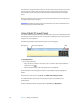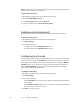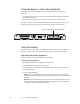User`s guide
28 Chapter 3 Using your Tablet PC
Note: If the Tablet PC does not respond when you tap or touch with your finger, try using
more area of your fingertip to tap and touch.
To enable the touch pointer
1. Open Motion Dashboard to the Pen & Tablet panel (page 24).
2. Tap the Pen & Input Devices button.
3. In the Pen and Touch window, tap the Touch tab.
4. Select the check box labeled, “Show the touch pointer....”
Enabling and disabling touch
By default, touch is enabled. You can disable and enable it through the Dashboard.
To disable and enable touch
1. Open Motion Dashboard to the Pen & Tablet panel (page 24).
2. Tap Touch Settings.
3. Do one of the following:
– To disable touch, clear the Enable Touch check box.
– To enable touch, select the Enable Touch check box.
Configuring touch mode
You can specify whether the Tablet PC automatically uses touch or requires you to double-
tap on the screen to start touch. Auto Mode lets the Tablet PC switch between pen and
touch depending on whether you touch the screen with the pen or your finger. Double-
Tap Mode requires you to double-tap your finger on the display when you want to use
touch. In Double-Tap Mode, using the pen will automatically disable touch; double-
tapping on the display enables touch again.
To configure Touch settings
1. Open Motion Dashboard to the Pen & Tablet panel (page 24).
2. Tap Touch Settings.
3. Do one of the following:
• Tap the Auto Mode radio button to let the Tablet PC automatically switch between
pen and touch.
• Tap the Double-Tap Mode radio button to require you to double-tap your finger on
the screen when you want to use touch.
4. Click OK to save your selection.