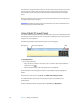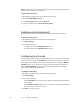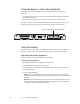User`s guide
Chapter 3 Using your Tablet PC 27
Configuring pen options
You can use pen options to enable or disable the pen function button and the pen eraser.
To configure pen options
1. Open Motion Dashboard to the Pen & Tablet panel (page 24).
2. Tap the Pen & Input Devices button.
3. In the Pen and Touch window, tap the Pen Options tab.
4. For pen buttons, do one or more of the following:
• To enable the pen button, select Use pen button as a right-click equivalent.
• To enable the eraser, select Use top of pen to erase ink (where available).
Using personalized handwriting recognition
You can use personalized handwriting recognition to improve your handwriting results.
To use personalized handwriting recognition
1. Tap Start > All Programs > Accessories > Tablet PC > Personalize Handwriting.
2. Follow the instructions in the handwriting personalization tool.
Using touch (optional)
You can use touch to select menu items and open files, use touch gestures to rotate and
zoom in and out of pictures, and use flicks to navigate through browser windows and
documents. For information on touch gestures and flicks, on the Tablet PC, go to Start>
Help and Support, then search for “touch gestures” and “flicks.”
The following table show the various mouse actions and their touch equivalents.
When using touch, you can enable a pointer to help you select items accurately.
Mouse action Touch equivalent
Point Touch
Click Tap
Double-click Double-tap
Drag Drag
Right-click Tap and hold