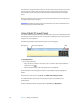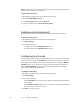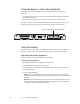User`s guide
26 Chapter 3 Using your Tablet PC
Store the pen in the pen bay when not in use. To store the pen in the pen bay, insert it into
the bay and press it until it clicks. To remove the pen, press it again. If you have the pen
tether attached, ensure that you have released the pen before you pull it out using the
tether.
The pen includes extra tips. You can use the included replacement tool to change the tips.
See “Replacing pen tips” on page 61.
Important: The Tablet PC responds only to the tablet pen. Do not use traditional pens or
other pointing devices with the Tablet PC.
Using Tablet PC Input Panel
You can use Tablet PC Input Panel instead of a keyboard to enter text on your Tablet PC. Use
the writing pad or the character pad to convert your handwriting to text, or tap characters
using the on-screen keyboard.
The following illustration shows Input Panel open to the writing pad.
To start Input Panel
• Do one of the following:
– Tap at the place you want to enter text, such as a text box. Then tap the Tablet PC
Input Panel icon ( ).
– Tap the Input Panel tab on the left edge of the screen (default).
To switch between the writing pad and the on-screen keyboard, tap the appropriate
button.
To switch to the character pad, tap Tools, then Write character by character.
For a demonstration, tap the help icon, then tap the topic you would like to see
demonstrated.
For more information about using Input Panel, tap Tool s, then Help Topics.
Writing Pad
On-Screen Keyboard
Help