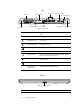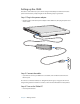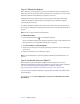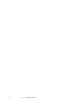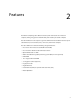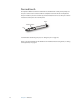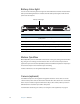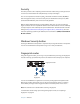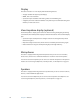User`s guide
12 Chapter 2 Features
Battery status light
You can use the indicator light on the right side of the Tablet PC to monitor the status of the
battery. The following illustration and table show the battery status light and the various
power state descriptions.
Motion QuickNav
Motion QuickNav provides a Windows 7 interface for entering text, taking pictures with Geo
Tag, doing voice recordings, and other features. You can create shortcut keys to launch
applications you use most often. QuickNav provides three different keyboard or input styles
for easier data input in the environment you are working.
For more information, see “Using Motion QuickNav” on page 30.
Camera (optional)
Your Tablet PC may have an integrated 3-megapixel auto-focus camera. You can use the
camera to take pictures and save them to the hard disk drive. The camera lens is on the back
of the unit, and includes a light to illuminate the subject. The camera produces pictures in
JPG format with a resolution up to 2048 x 1536 pixels.
For information about using the camera, see “Using the camera (optional)” on page 32.
Status Description
Steady green The battery is fully charged and the Tablet PC is running
on AC power
Steady amber One or more batteries charging
Off Not charging. The Tablet PC is running on battery power.
Flashing amber (slow) Less than 10% charge remaining
Flashing amber (fast) There is an error. Call Motion Customer Support.
Battery status light