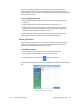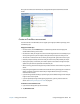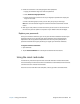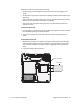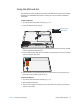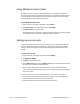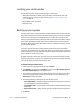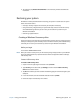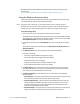User's Guide
Chapter 2 Using your C5te/F5te Using the smart card reader 49
3. Follow the instructions in the setup program. When prompted:
1. Supply your Windows® login user name and password.
2. Select Authentec Fingerprint Device.
3. Choose which finger you want to use as your fingerprint password and swipe your
finger as instructed.
4. Enroll a second fingerprint, which you can use if you injure your first finger.
Note: You can enroll another fingerprint at another time from the OmniPass Control
Center.
4. Back up your user profile to an external drive that you can store in a secure location in
the event that your user profile is corrupted or if your Tablet PC must be reimaged.
Replace your passwords
Once you’ve enrolled in OmniPass, you can use your OmniPass credentials instead of your
password to log on to your accounts that require passwords. This is called password
replacement. You set up password replacement the next time you’re prompted for a
password. Instead of entering the password, you register your OmniPass credentials.
To register OmniPass credentials:
1. Open OmniPass
2. Tap the Password Wizard link in the left pane and follow the instructions.
Using the smart card reader
Your tablet may include the optional smart card reader located on the back of the tablet
next to the battery. This device uses smart card software to read information from the smart
card when the card is inserted into the reader.
The smart card is an ISO 7816 PC/SC compliant, contact type smart card reader/writer.