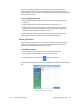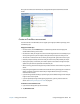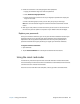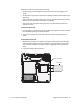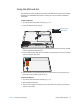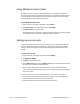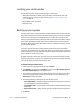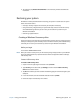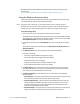User's Guide
Chapter 2 Using your C5te/F5te Using the fingerprint reader 48
After you’ve enrolled as an OmniPass user, the application opens the OmniPass Control
Center.
Create an OmniPass user account
You can enroll as a new OmniPass user to register your fingerprint. Before you begin, read
the following tips.
Fingerprint reader tips
• For best results, use the Practice option to familiarize yourself with the fingerprint
reader before enrolling the first time.
• Be consistent. Hold your finger and scan at the same angle each time. For example, if you
enroll your finger with your hand open, hold your hand this way each time you scan.
• The scanner is bi-directional. You can move your finger from right to left or left to right.
• Read the prompts carefully and ensure that you wait for the prompt before you swipe.
• Swiping too quickly or too slowly can make a capture unsuccessful. Change the swipe
speed until you learn the speed that works best for you.
• When scanning, press hard enough to fully contact both the nickel-colored ring and the
sensor.
• Rub your fingers together to stimulate the natural skin oils so your fingerprint is easier to
detect. Conversely, wipe dirt or debris off your finger before scanning it so nothing
interferes with the scan.
• If you’re having trouble enrolling a specific finger, enroll a different finger. Enroll multiple
fingers in case one is injured.
• If you’re repeatedly having trouble getting a good scan, you may need to clean the
sensor. See Cleaning the fingerprint reader on page 61.
To enroll as a new OmniPass user:
1. If you haven’t already done so, Start OmniPass.
2. Tap Enroll New User.