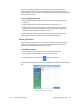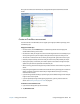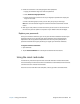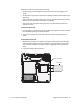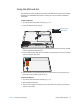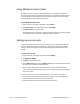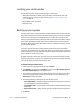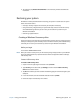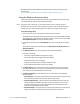User's Guide
Chapter 2 Using your C5te/F5te Using the fingerprint reader 47
If you use the fingerprint reader, you can avoid having to enter passwords for your
applications and websites. For example, instead of entering various passwords to your
different website accounts, you can use your fingerprint to serve as a master password that
works for all your accounts.
To set up a fingerprint password:
1. Start the Motion OmniPass™ application that you use to define and manage your
fingerprint.
2. Create an Omnipass user account (called enrolling the user). See page 48.
3. Replace passwords for sites by registering OmniPass credentials. After enrolling in
OmniPass, the next time you’re prompted for your password you can replace the
password with your OmniPass credentials. See page 49.
You can also use OmniPass to protect sensitive data stored on your Tablet PC and to
perform additional security measures. For details, see the OmniPass help.
Starting OmniPass
OmniPass works in conjunction with the fingerprint reader to create and manage your
fingerprints. After enrolling as an OmniPass user, you use OmniPass to secure files,
applications, and websites by using a fingerprint swipe.
To start Motion OmniPass:
1. Locate the OmniPass Control Center tile on the Windows 8 Start screen.
You may have to swipe to the left if you don’t see the tile initially.
2. Tap the OmniPass Control Center tile to open the application.
When you start the application for the first time, the Motion OmniPass application looks like
this:
Motion OmniPass Initial Start Up