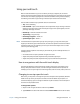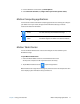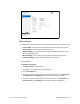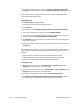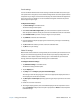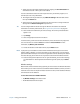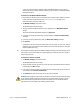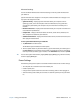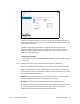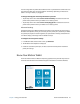User's Guide
Chapter 2 Using your C5te/F5te Motion Tablet Center 21
7. Adjust the screen orientation sequence setting by tapping the Go to Orientation link
and choose the order in which your screen rotates.
You can customize the buttons on the front panel to start your favorite program, run a
command, or enter a key combination.
8. To configure the front panel buttons, tap Tablet PC Settings in Motion Tablet Center
then tap the Buttons tab.
9. Select the primary or secondary orientation for which you want to change the button
settings from the Button settings for: drop-down list.
T
IP: You can configure different button settings for different orientations. For additional
information on the front panel buttons, see Using the front panel buttons on page 29.
10. Select the button combination you want to change. The currently selected buttons
appear in red.
11. Tap Change.
12. Select the appropriate action for the button.
For some actions, you must enter more information, such as the location of a program to
start. You can select an action for Press and another for Press and hold. For more
information, tap What is press and hold?
13. To reset the buttons to their default values, tap the Reset button.
N
OTE: If you push any of the Tablet PC buttons while a Windows 8 Store App such as Internet
Explorer, Maps, or Weather is running and visible on your tablet screen, you may need to
open the Windows Desktop to view or use the application that was started by that button.
This does not apply to the Power or Security buttons and is known Windows 8 behavior.
14. To access configuration options for left- or right-handedness, pen and touch settings,
or customization for Touch Keyboard and Handwriting Panel options, tap the Other
tab.
Wireless settings
Motion Tablet Center’s Wireless Settings provide you with access to the Windows Networks
menu where you can view and connect to available mobile broadband, ethernet, and Wi-Fi
networks. You can also turn Airplane mode on or off in this menu, which disables all wireless
communication on the Tablet PC.
To view and connect to available networks:
• Tap Wireless Settings in the Tablet screen.
• The Windows Networks menu opens.