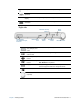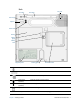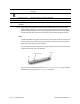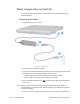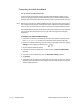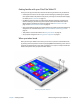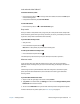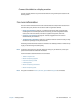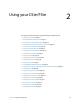User's Guide
Chapter 1 Getting Started Where to begin with your C5te/F5te 11
Getting familiar with your C5te/F5te Tablet PC
Once you’ve set up your C5te/F5te, take a few minutes to get familiar with your Tablet PC.
• Calibrate pen and touch. You can adjust the touch settings by calibrating the digitizer.
(The digitizer detects the position of the pen or your finger on the touchscreen display.)
For details, see Pen and Touch on page 18.
• Use Motion Computing tools to configure basic Windows 8 settings, customize your
tablet according to your work style, and to access C5te/F5te documentation and the
Motion Support and Tablet PC accessories websites. See Motion Tablet Center on
page 17 and Know Your Motion Tablet on page 25.
• Open the handwriting panel and provide handwriting samples to improve handwriting
recognition. For more information, see Using the Windows 8 handwriting panel on
page 27.
• Take photos or use the web camera. See Using the cameras on page 32.
• Set up speech recognition. See Using speech recognition on page 31.
When you take a break
When you leave your Tablet PC for a while, you can lock it to prevent unauthorized access
by pressing the Security button and then by tapping Lock on the following screen. You can
configure the Power button to shut down your Tablet PC, or to put it in Sleep or Hibernate
mode to save power when you press the Power button.
Security and power buttons