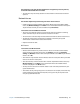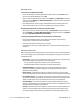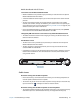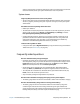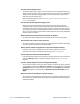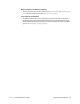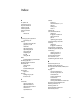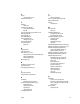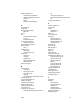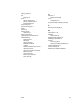User's Guide
Table Of Contents
- Contents
- Getting Started
- Using your C5te/F5te
- Motion Computing applications
- Motion Tablet Center
- Know Your Motion Tablet
- Entering text and using the handwriting panel
- Using the front panel buttons
- Connect an external monitor
- Using the built-in microphones
- Using the cameras
- Using the barcode scanner
- Using the RFID reader
- Using the battery
- Using Mobile Broadband with GPS
- Using the GPS receiver
- Using Bluetooth
- Using the fingerprint reader
- Using the smart card reader
- Using the SIM card slot
- Locating your serial number
- Backing up your system
- Restoring your system
- Finding other software
- Caring for your C5te/F5te
- Troubleshooting and FAQs
- Index
Index 72
E
eraser
use top of pen as 21
external monitor 31
F
features
optional 7
fingerprint reader 46
set up password 46
tips 48
five-way directional controller 10, 30
flashing lights 40
flicks settings 21
free downloads 55
front panel buttons
configuring 23, 30
front panel light 40
Function button
about 30
G
Gorilla glass 6
GPS antenna 67
GPS receiver 7, 15, 45
discrete GPS receiver with WAAS, EG-
NOS, and MSAS 45
troubleshooting 67
green lights 40
H
handwriting panel 28, 29
hibernate 16, 62
hot swapping battery 43
I
indicator light 40
integrated microphones 31
K
keyboard
Windows 8 on-screen 28
Know Your Motion Tablet 20, 27
Accessories 28
Getting Started 28
Support 28
User’s Guide 28
Knowledge Base 70
L
LCD
View Anywhere 8
left- or right-handed options 24
left-handedness 69
locking
the tablet 16
M
microphones
using 31
mobile broadband 15
configuring settings 15
connecting to 15, 24
mobile broadband with GPS
configuring 44
enabling 44
troubleshooting 67
using 44
mobile Broadband with GPS module 7
Motion Computing Accessories 18, 55
Motion Computing applications
Know Your Motion Tablet 27
Motion Tablet Center 20
Motion Computing Support 18, 61
Motion Optimized power plan 26
Motion Tablet Center 20
Advanced settings, Power 27
Advanced settings, Tablet 25
button 30
flicks settings 21
pen and touch settings 21
power settings 25
Tablet PC settings 23
tablet settings 21
touch settings 22
using 20
Wireless settings 24
O
OmniPass
create a user account 48
enroll as a new OmniPass user 48
set up a fingerprint password 46
starting 47
optimization
power plan 26