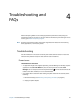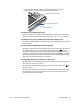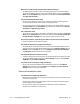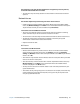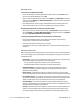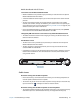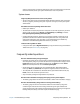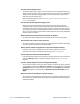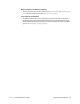User's Guide
Table Of Contents
- Contents
- Getting Started
- Using your C5te/F5te
- Motion Computing applications
- Motion Tablet Center
- Know Your Motion Tablet
- Entering text and using the handwriting panel
- Using the front panel buttons
- Connect an external monitor
- Using the built-in microphones
- Using the cameras
- Using the barcode scanner
- Using the RFID reader
- Using the battery
- Using Mobile Broadband with GPS
- Using the GPS receiver
- Using Bluetooth
- Using the fingerprint reader
- Using the smart card reader
- Using the SIM card slot
- Locating your serial number
- Backing up your system
- Restoring your system
- Finding other software
- Caring for your C5te/F5te
- Troubleshooting and FAQs
- Index
Chapter 4 Troubleshooting and FAQs Frequently asked questions 69
How do I clean the display screen?
• To clean the display screen, wipe it with a soft cloth (like the one supplied). Don’t spray
cleaners, pour any liquid, or wipe any abrasive cleaner on the screen or any surface of the
Tablet PC. Don’t use tissues or paper towels to clean the screen. They contain wood
fibers that may scratch the surface.
• Motion Computing maintains a list of C5te/F5te chemical disinfectants and cleaning
products on its website.
How do I clean the View Anywhere display screen?
• To clean the View Anywhere display screen, wipe it with a soft cloth (like the one
supplied). If needed, clean with any alcohol-based product recommended for use on
anti-reflective glass. Other cleaning products may leave a residue. Don’t spray cleaners,
spray or pour any liquid, nor wipe any abrasive cleaner on the screen nor any surface of
the unit. Don’t use tissues or paper towels to clean the screen. They contain wood fibers
and may scratch the surface.
Will scratches affect the performance of the display or digitizer?
• Our testing has not found appreciable loss of performance on a scratched display.
How sensitive is the screen to various elements?
• As with any computer or electronic device, you should protect the Tablet PC from liquids,
dirt and sand, other contaminants, and extreme heat.
Will any monitor, USB device, keyboard, or mouse work with the C5te/F5te?
• If the device has a driver for Windows, it will work with the Tablet PC. For a list of
products that have been tested for Windows 8, check the Microsoft website.
How do I adjust the Tablet PC for left-handed use?
• Change where menus appear on the screen by indicating which hand you write with by
using the Tablet PC settings in the Motion Tablet Center (see Tablet PC settings on
page 23).
How can I stop the display screen from rotating automatically?
• You can adjust the order in which your screen rotates in Control Panel. Swipe in from the
right side of the screen and tap Search.Type control in the search field and then choose
Control Panel from the search results. In Control Panel, select Display and tap Screen
Resolution. Deselect the checkbox beside Allow the screen to auto-rotate then tap
Apply.
What do I need to use the Tablet PC in another country?
• You will need a travel plug adapter, which you can find in airports and travel stores. You
don’t need to buy a voltage converter; the Motion AC adapter will automatically adjust
to different voltages.