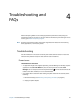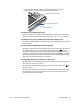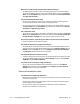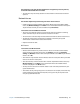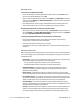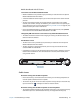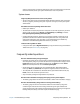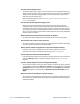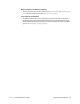User's Guide
Table Of Contents
- Contents
- Getting Started
- Using your C5te/F5te
- Motion Computing applications
- Motion Tablet Center
- Know Your Motion Tablet
- Entering text and using the handwriting panel
- Using the front panel buttons
- Connect an external monitor
- Using the built-in microphones
- Using the cameras
- Using the barcode scanner
- Using the RFID reader
- Using the battery
- Using Mobile Broadband with GPS
- Using the GPS receiver
- Using Bluetooth
- Using the fingerprint reader
- Using the smart card reader
- Using the SIM card slot
- Locating your serial number
- Backing up your system
- Restoring your system
- Finding other software
- Caring for your C5te/F5te
- Troubleshooting and FAQs
- Index
Chapter 4 Troubleshooting and FAQs Frequently asked questions 68
working. If this happens, reinstall the audio drivers. After you install these, if you still have
issues with volume, contact your System Administrator or service provider.
System issues
I forgot my BIOS password and can’t access my tablet
• You can enter several incorrect passwords before the BIOS temporarily locks the system.
You can try again by restarting the system. If you still can’t log on, contact your System
Administrator.
The tablet seems to be operating slower than usual
• Reboot your Tablet PC.
• The solid state drive (SSD) may be full or nearly full. You can free up space on your drive.
Swipe in from the right and tap Search. Type disk cleanup, tap Settings, and select
Free up disk space by deleting unnecessary files.
• Unlike traditional hard drives, SSD drives, such the one installed in C5te/F5te, see no
performance benefit from traditional HDD defragmentation tools. Using these tools
simply adds unnecessary wear to the SSD. It is recommended that you disable any
automatic or scheduled defragmentation utilities on your tablet.
I want to make my tablet run faster
• Change the Power plan to High Performance by using the Power settings in the Motion
Tablet Center (see Power Settings on page 25).
Frequently asked questions
How can I make the battery charge last longer?
• By default, the power plan for the C5te/F5te is a balance between optimal performance
and a long battery charge. If you want the tablet to run longer between charges, use the
Power saver power plan. Open Motion Tablet Center, tap Power, and select Power
Saver from the drop-down list next to Choose a power plan.
• Set the display to the dimmest level you’re comfortable with. Open Motion Tablet
Center, tap Power, tap Advanced, and adjust the brightness slider to a dimmer level.
• Turn off power for unused devices. To disable devices, open Motion Tablet Center, tap
Power, and turn off the devices you don’t need.
• Stop unnecessary background applications and processes.
How do I know if the tablet is charging when I plug it in to a power adapter?
• The battery gauge button on the front of the tablet is amber when the tablet is charging.
How do I check the battery charge when I’m running on the battery?
• The battery gauge on the front of the tablet shows the level of battery charge. The
number of lights indicate the level of charge where four green lights indicate a full
charge and one green light indicates that about 20% charge is remaining. If the lights are
flashing amber, the battery is low and requires immediate charging.