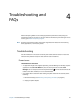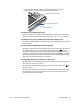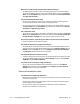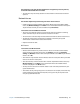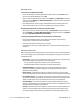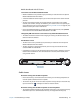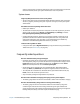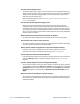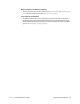User's Guide
Table Of Contents
- Contents
- Getting Started
- Using your C5te/F5te
- Motion Computing applications
- Motion Tablet Center
- Know Your Motion Tablet
- Entering text and using the handwriting panel
- Using the front panel buttons
- Connect an external monitor
- Using the built-in microphones
- Using the cameras
- Using the barcode scanner
- Using the RFID reader
- Using the battery
- Using Mobile Broadband with GPS
- Using the GPS receiver
- Using Bluetooth
- Using the fingerprint reader
- Using the smart card reader
- Using the SIM card slot
- Locating your serial number
- Backing up your system
- Restoring your system
- Finding other software
- Caring for your C5te/F5te
- Troubleshooting and FAQs
- Index
Chapter 4 Troubleshooting and FAQs Troubleshooting 66
Bluetooth issues
I can’t connect to a Bluetooth network
• Ensure that Bluetooth is enabled. Open Motion Tablet Center, and tap Power. Ensure
that the switch beside Bluetooth is set to On.
• Swipe in from the right side of the screen and tap Search. Type bluetooth in the search
field and then tap Settings.Tap Add Bluetooth device in the search results. Follow the
on-screen instructions.
• Your Bluetooth device is out of range. The Bluetooth devices are designed for short-
range communication and can connect at distances up to 33 feet (10 meters).
No other Bluetooth device can detect the C5te/F5te tablet
• To make your C5te/F5te visible to other devices, type bluetooth in the search field and
then tap Settings. Tap Change Bluetooth settings in the search results. In the Options
tab, select Allow Bluetooth devices to find this PC.
I tried to pair my Bluetooth device several times but it isn’t detected:
• Ensure that the Bluetooth device you’re adding is discoverable. See the device’s
manufacturer’s instructions for more information.
• Ensure that the Bluetooth device battery is charged.
• If the tablet still can’t detect the Bluetooth device, contact the device manufacturer for
assistance.
Bluetooth wireless tips
Motion Computing and its Bluetooth partners have worked to ensure a positive experience
with this technology and to ensure Bluetooth interoperability. In doing so, we have found
the following issues:
• Interference—If you’re running Bluetooth and Wi-Fi at the same time, interference can
affect the Bluetooth performance. This is most noticeable if:
– You try to transfer large amounts of data, such as with file transfers
– Several Bluetooth devices are operating in an office simultaneously
• Speech Recognition—Bluetooth audio has not been fully developed for speech
recognition. Therefore, for speech recognition, we recommend that you not use a
Bluetooth wireless headset.
• Disconnection—Some Bluetooth devices will disconnect when they go into power-
saving mode. Most devices will automatically reconnect when they become active again.
• Incompatible drivers—If you attempt to install other wireless headset or other audio
drivers (such as Bluetooth or USB) over the Tablet PC audio drivers, a malfunction of the
Tablet PC audio system may occur because the drivers may not be compatible.
• Interoperability—If you’re having issues with interoperability of Bluetooth devices,
contact the manufacturer of your Bluetooth device and check its compatibility with the
Bluetooth software installed on your Tablet PC.
• Security—Bluetooth devices use a passkey to create a secure connection between the
Tablet PC and the Bluetooth device. Although the passkey exchange helps to secure
your data, Bluetooth wireless technology shouldn’t be considered completely secure.