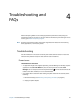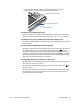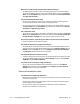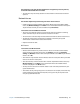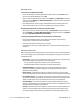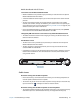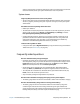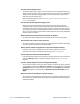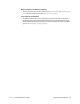User's Guide
Table Of Contents
- Contents
- Getting Started
- Using your C5te/F5te
- Motion Computing applications
- Motion Tablet Center
- Know Your Motion Tablet
- Entering text and using the handwriting panel
- Using the front panel buttons
- Connect an external monitor
- Using the built-in microphones
- Using the cameras
- Using the barcode scanner
- Using the RFID reader
- Using the battery
- Using Mobile Broadband with GPS
- Using the GPS receiver
- Using Bluetooth
- Using the fingerprint reader
- Using the smart card reader
- Using the SIM card slot
- Locating your serial number
- Backing up your system
- Restoring your system
- Finding other software
- Caring for your C5te/F5te
- Troubleshooting and FAQs
- Index
Chapter 4 Troubleshooting and FAQs Troubleshooting 63
Battery issues
The battery doesn’t last very long (less than four hours)
• Hot or cold conditions can adversely affect the battery charge. Use AC power if you’re
operating the tablet in these conditions.
• Accessory devices such as a DVD player and applications that make heavy use of the
hard drive can drain the battery more quickly. Remove the accessory devices or use AC
power if possible.
• Condition the battery once a month by using the tablet on battery power and allowing
the battery charge to drop below 20% before connecting the battery to AC power.
• The battery may be weakening. Use a different battery if possible.
• For other battery optimizing tips, see Battery and power management tips on page 44.
Display issues
The display is too dim
• The display brightness may be set too low. Use Motion Tablet Center’s Power settings to
brighten the display. Open Motion Tablet Center, tap Power, then tap Advanced. Adjust
the display brightness slider to the desired level.
The display is unreadable or distorted
• The screen resolution and color quality may not be set correctly. Use Windows Display
Properties to reset the display settings. Swipe in from the right side of the screen and tap
Search.Type control panel in the search field. In Control Panel, select Display, tap
Adjust resolution in the left pane change the resolution until the display appears
normal.
1. The display driver may have been removed or become corrupted. Use Windows Device
Manager to reinstall the driver. Swipe in from the right side of the screen and tap
Search.Type driver in the search field, tap Settings, and select Update device driver
from the search results. In the Device Manager window, expand Display adapters.
Select the adapter and select Action > Update Driver Software. Follow the on-screen
instructions.
Touch or pen issues
The Tablet PC doesn’t respond to the pen I’m using
• Use only the C5/F5-Series pen with the tablet. The Tablet PC doesn’t respond to other
digitizer pens, even Motion Computing pens for other models.
When I add an external display, touch input doesn’t appear on the desired display
• Configure touch settings on the desired display. Open Motion Tablet Center and tap
Tablet PC Settings. Tap the Display tab, then tap Setup next to next to Configure your
pen and touch displays. Tap Pen input or Touch input depending upon the type of
input you want to use on the display. Follow the on-screen instructions.
• To configure display options, open Motion Tablet Center and tap Tablet PC Settings.
Tap the Display tab, select the display you want to configure from the drop-down list
and then tap Calibrate. Tap Pen input or Touch input depending upon the type of
input you want to use on the display. Follow the on-screen instructions.