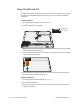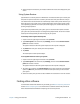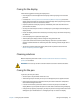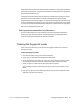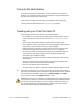User's Guide
Table Of Contents
- Contents
- Getting Started
- Using your C5te/F5te
- Motion Computing applications
- Motion Tablet Center
- Know Your Motion Tablet
- Entering text and using the handwriting panel
- Using the front panel buttons
- Connect an external monitor
- Using the built-in microphones
- Using the cameras
- Using the barcode scanner
- Using the RFID reader
- Using the battery
- Using Mobile Broadband with GPS
- Using the GPS receiver
- Using Bluetooth
- Using the fingerprint reader
- Using the smart card reader
- Using the SIM card slot
- Locating your serial number
- Backing up your system
- Restoring your system
- Finding other software
- Caring for your C5te/F5te
- Troubleshooting and FAQs
- Index
Chapter 2 Using your C5te/F5te Finding other software 55
6. Select the option that best fits your needs and follow the instructions displayed on your
screen.
Using System Restore
System Restore is a recovery feature in Windows 8.1 includes that allows you to restore your
computer to a previous state. This is useful if you have issues with your Tablet PC and you
can’t determine the cause. Windows 8.1 automatically creates restore points whenever you
make changes to your system such as installing applications. These restore points include
crucial operating system files and certain parts of the registry that could be altered by the
pending change operation.
If you experience problems with your system, you can use these restore points to restore
your system to a previous state prior to changes being implemented. You can also create a
restore point manually before you make changes to your system.
To manually create a System Restore point:
1. Swipe in from the right edge of the screen and tap Search.
2. Type restore point in the search box, tap Settings, and then choose Create a restore
point from the search results.
The System Protection tab of the System Properties control panel is displayed.
3. Tap Create and name your restore point when prompted.
4. Tap Create.
The restore point creation process begins.
To use System Restore to restore your system:
1. Swipe in from the right edge of the screen and tap Search.
2. Type restore point in the search box, tap Settings, and then choose Create a restore
point from the search results.
The System Protection tab of the System Properties control panel is displayed.
3. To restore your computer, tap System Restore and the main screen for System Restore
opens. Tap Next and you’ll see a list of available restore points that you use to restore
your system.
4. Select the restore point you want to use and follow the instructions on the next screens.
Finding other software
For information about other software for your tablet, go to Motion Computing Accessories
and the Motion Computing Store. You will find links to software solutions for purchase as
well as free downloads from Motion Computing and its service partners.